GTD Timer
How GTD Timer supports Pomodoro Technique?
Short description of technique
The main idea of Pomodoro Technique™ is to get things done by staying focused on task for 25-minute indivisible periods of time. Each 25-minute work interval is followed by 5-minute break.
To prevent distractions and force yourself to be focused on task it is recommended to accompany each work interval by "ticking clock". Also it is recommended to restart each work interval from the beginning in case of interruption.
Visit our FAQ section to find out more about the Pomodoro Technique.
Pomodoro Technique support in GTD Timer
Since GTD Timer 2010 the software completely supports Pomodoro Technique out-of-the-box without need for any additional configuration.
There are two new presets in GTD Timer:
- Pomodoro: Work session - 25-minute work session accompanied by "ticking" sound
- Pomodoro: Break session - 5-minute break session
These presets are assigned to "Quick Preset A" and "Quick Preset B" buttons by default.
To begin work under Pomodoro Technique guide, just click Work button or choose preset "Pomodoro: Work session" on Start Timer window and click Start button:
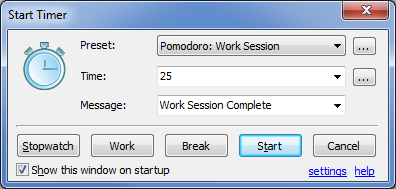
...or click Quick Preset A button on Main Timer window (shown in red rectangle):
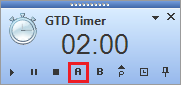
GTD Timer will start to countdown time left for Work session:
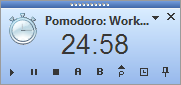
Countdown is accompanied by a ticking sound. When countdown finishes GTD Timer will play alert sound, display message and switch to countdown Break Section time automatically:
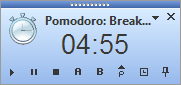
As Break Section time passed GTD Timer will automatically restart from Work Session.
You may pause or restart sessions by clicking corresponding buttons on GTD Timer main window.
Configurable options
GTD Timer supports flexible configuration of its default options.
You may find useful to change next options for your personal implementation of Pomodoro Technique:
- Disable automatic switch between sessions (click preset setup button near preset list in Start Timer window, open Actions tab, choose Stop counting option)
- Disable or change ticking sound (access preset settings as described above for Pomodoro Work Session preset, open Sounds tab, configure Ticking sound option)
- Add another preset for longer break between multiple Work-Break sessions (access settings via context menu, create new preset, name it, set parameters)
- Customize tray icon and main window colors for different presets (access preset settings, open colors tab, setup colors).